Platform portal
Understanding the Rainforest Platform Portal to manage your integration with Rainforest
Rainforest offers a Platform Portal for you to manage your integration with Rainforest including view and action payments, view deposits, manage merchants, view API request logs, create API keys, and configure webhooks.
All embeddable components are available to you in the Platform Portal, so you do not have to create internal views of your embedded components for your platform support to manage your payments.
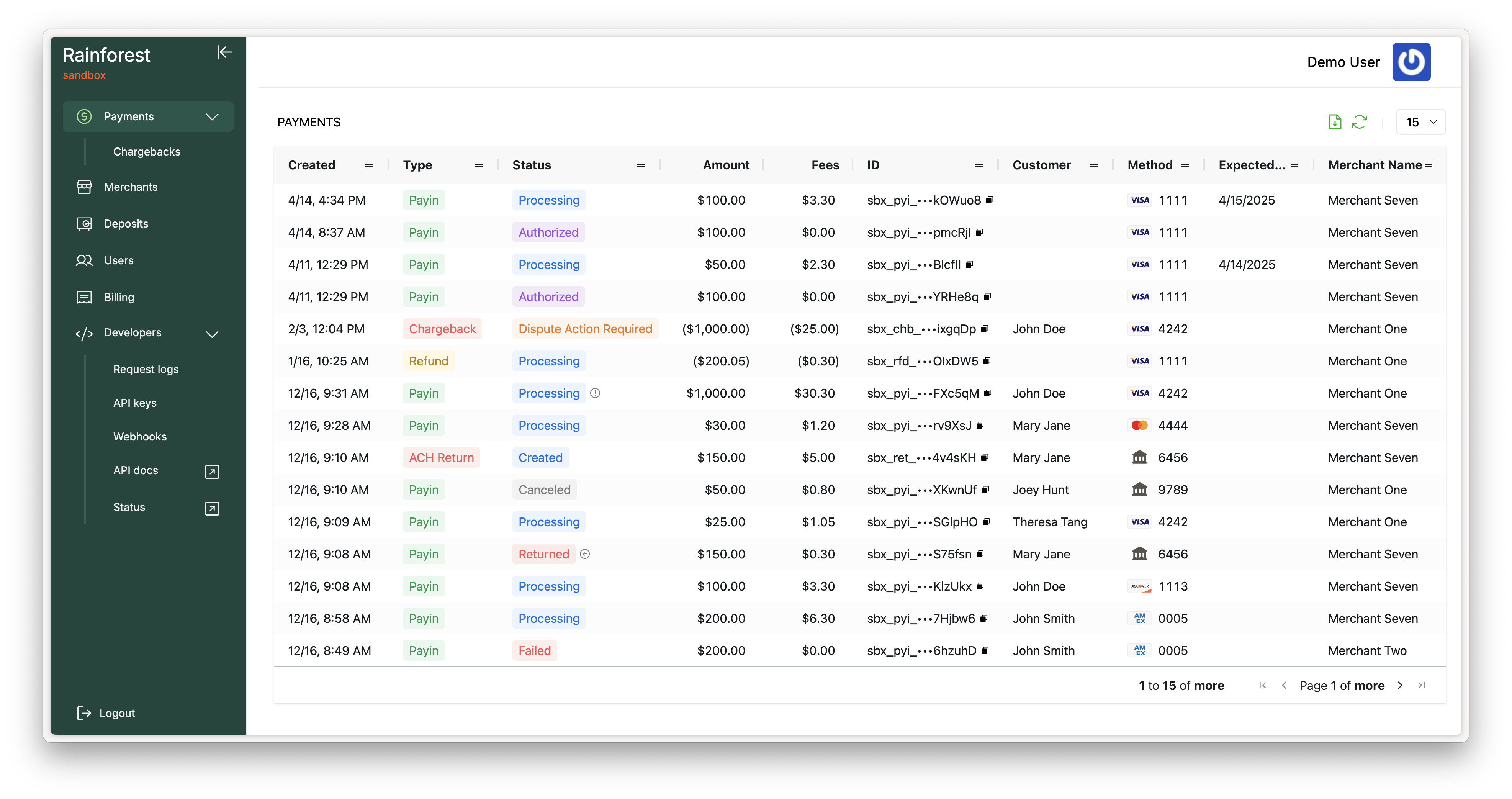
There are environment specific Portals for Sandbox and Production, allowing you to test your integration in the Sandbox environment before making changes to your Production environment.
| Environment | Portal |
|---|---|
| Sandbox | https://platform.sandbox.rainforestpay.com |
| Production | https://platform.rainforestpay.com |
Payments
The Payments page will include the Payment Report Component to:
- Display payments across all your merchants
- Perform actions such as canceling or refunding payins and responding to chargebacks
- Export payments to a CSV
Default columns
The default columns will include Created Date and Time, Payment Type, Status, Amount, Merchant Fees, Payment ID, Customer (Billing Contact Name), Payment Method, Expected Deposit Date, Merchant Name, and Merchant ID.
Custom metadata columns
Rainforest can update the columns to include metadata columns based on the metadata passed in the request when processing payments. Reach out to Support with a request to add your metadata columns to the Portal Payment Report.
Chargebacks
The Chargebacks page will include the Chargeback Report Component to:
- View chargebacks across all your merchants
- Dispute chargebacks on behalf of your merchants
- Export chargebacks to a CSV
Default columns
The default columns will include Create Date and Time, Status, Amount, ID, Customer (Billing Contact Name), Payment Method, Due Date, ARN, and Merchant Name.
Custom metadata columns
Rainforest can update the columns to include metadata columns based on the metadata set on the associated payin of the chargeback. Reach out to Support with a request to add your metadata columns to the Portal Chargeback Report.
Deposits
The Deposits page will include the Deposit Report Component to:
- View platform deposits, which will include Residual Deposits and Platform Fee Deposits
- View merchant deposits
Default deposit activity columns
The default columns of the deposit activity include Created Date and Time, Payment Type, ID, Memo, Customer (Billing Contact Name), Payment Method, Gross Amount, Billing Fees, and Net Amount.
Custom columns
If your platform utilizes amount splits, then Rainforest can update the columns to include the Platform Fees column. Rainforest can also update the columns to include metadata columns based on the metadata set on the payment. Reach out to Support with a request to add the platform fees and metadata columns to the Portal Deposit Report.
Users
The Users page displays the users of the Platform Portal. You can add new users and disable/enable existing users.
User roles
Rainforest supports two types of roles: Admin and Read-only. Admins have the ability to perform all actions within the Portal. Read-only users can only view information in the Portal.
The differences between the two roles capabilities include:
| Capability | Admin | Read-only |
|---|---|---|
| View payments | ✅ | ✅ |
| Cancel or refund payins | ✅ | ❌ |
| Respond to chargebacks | ✅ | ❌ |
| Export payments | ✅ | ✅ |
| View merchants | ✅ | ✅ |
| View merchant applications | ✅ | ✅ |
| Add merchants | ✅ | ❌ |
| Edit and submit merchant applications | ✅ | ❌ |
| Update merchants assigned billing profile | ✅ | ❌ |
| Cancel merchants | ✅ | ❌ |
| View deposits | ✅ | ✅ |
| Export deposits | ✅ | ✅ |
| View users | ✅ | ✅ |
| Add users | ✅ | ❌ |
| Edit users status | ✅ | ❌ |
| View billing profiles | ✅ | ✅ |
| Add billing profiles | ✅ | ❌ |
| Set billing profile as default | ✅ | ❌ |
| View request logs | ✅ | ✅ |
| View API keys | ✅ | ✅ |
| Edit API keys status | ✅ | ❌ |
| Delete API keys | ✅ | ❌ |
| View webhooks | ✅ | ✅ |
| Configure webhooks | ✅ | ❌ |
Billing
The Billing page displays the merchant billing profiles. You can:
- View billing profiles
- Create and duplicate billing profiles
- Set a billing profile as the default
Request logs
The Request logs page displays the API request logs to Rainforest from your integration. Your developers can self-service debugging requests to Rainforest and see the exact request that came into Rainforest and the response to your platform. By default, the time range is set to the last 2 weeks.
API keys
The API keys page displays the API keys for your integration with Rainforest. You can:
- View API keys
- Create API keys
- Enable/disable API keys
- Permanently delete API keys
Webhooks
The Webhooks page displays webhook and polling endpoints. You can:
- View webhook endpoints configured
- Create webhook and polling endpoints
- Delete webhook and polling endpoints
- View webhook events
- View historical delivery attempts
- Retry webhook events
API docs
The API docs tab will navigate you to this Rainforest Documentation website. If you are on the Sandbox Platform Portal and navigate to the API docs, then the Credentials in the API Reference will automatically be populated with a Session Key that can be used to interact with the Rainforest API on the Sandbox environment.
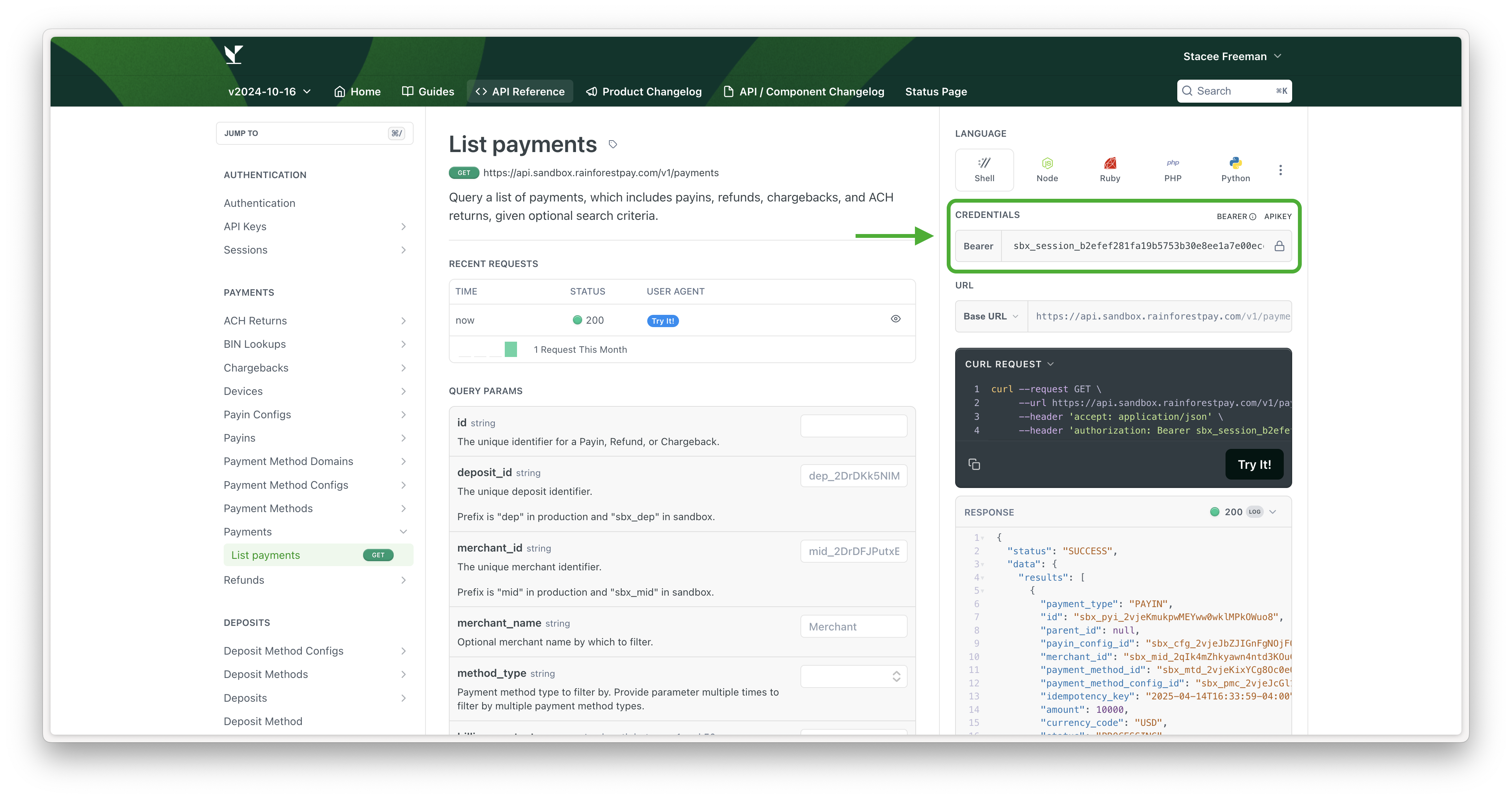
Updated 4 months ago